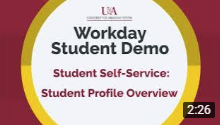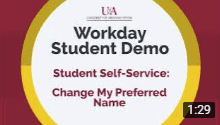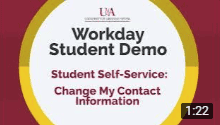Workday Student is being implemented on UA System campuses to manage the administrative processes involved with student records, financial aid, student accounts, academic advising, and admissions.
As a student, you will use Workday to explore course schedules, review your financial aid, view grades, track your academic progress, manage your student account, and pay tuition and fees.
Workday Student Overview
In this video, we will show you how to successfully log into Workday and give you a quick tour of your Workday homepage.
Accessing Workday
BEFORE getting started, you will need to activate your institution email and password and then follow these steps:
- Navigate to myapps.microsoft.com in a web browser.
- Log in with your institution email and password when prompted. You may also be prompted to authenticate using an authenticator app or secure code.
- A dashboard with multiple apps will display. Locate the blue app titled “Workday” and select it.
- You are now logged into Workday!
Quick Reference Guides For Students
Below you will find a list of quick reference guides and training materials for using Workday. If you need assistance, contact your campus’s IT Help Desk.

Change Legal or Preferred Name
Instructions for updating your legal or preferred name (if campus policy allows).
→📷Watch Video: Change Preferred Name
Locate Your Student ID
Instructions for locating your student ID number in Workday.
Add Friends & Family
Instructions for adding your friends and family in Workday and giving third-party access to your account.
→📷Watch Video: Setting Up Third Party / Parent Access to Workday
Change Personal Information
Instructions for updating your date of birth, marital status, gender, race/ethnicity, citizenship status, and more.
Change Contact Information
Instructions for updating your home contact information.
→📷Watch Video: Change Contact Information
Manage Privacy Settings
Choose to consent or do not consent to allow your institution to share your information externally. You will also choose if you want or do not want your directory information to be public.
Opt in to Text Messaging
Instructions on how to opt in to text messaging in Workday for non-emergency information and support.
→📷Watch Video: Opt In to Text Messaging
Change Profile from Employee to Student
Instructions for changing your profile from employee to student in Workday.

Student Onboarding Materials
Instructions for accessing and completing your student onboarding tasks in Workday
→📷Watch Video: Workday Student Overview – Onboarding
View and Print My Class Schedule
Instructions for viewing your class schedule in Workday.
→📷Watch Video: View Current Classes

Accepting and Declining Financial Aid
Instructions for how to accept and decline awards and loans in Workday.
Fulfill a Financial Aid Action Item
Instructions for completing financial aid actions in Workday, including uploading required documentation.

Change Profile from Employee to Student
Instructions for changing your profile from employee to student in Workday.
Find Jobs for Students
Instructions for searching for student jobs at your institution.
→📷Watch Video: Find Jobs for Students
Quick Reference Guides For Parents/Guardians
Third Party Access to Workday
Instructions for accessing a student’s academic record and/or financial information.
→📷Watch Video: Logging in to Workday as a Third Party / Parent