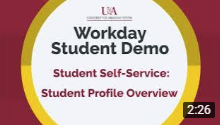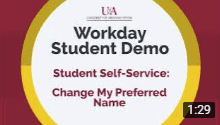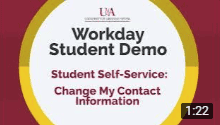Workday Student is being implemented on UA System campuses to manage the administrative processes involved with student records, financial aid, student accounts, academic advising, and admissions.
As a student, you will use Workday to explore course schedules, review your financial aid, view grades, track your academic progress, manage your student account, and pay tuition and fees.
Workday Student Overview
In this video, we will show you how to successfully log into Workday and give you a quick tour of your Workday homepage.
Accessing Workday
BEFORE getting started, you will need to activate your institution email and password and then follow these steps:
- Navigate to myapps.microsoft.com in a web browser.
- Log in with your institution email and password when prompted. You may also be prompted to authenticate using an authenticator app or secure code.
- A dashboard with multiple apps will display. Locate the blue app titled “Workday” and select it.
- You are now logged into Workday!
Quick Reference Guides For Students
Below you will find a list of quick reference guides and training materials for using Workday. If you need assistance, contact your campus’s IT Help Desk.
Student Onboarding Materials
Instructions for accessing and completing your student onboarding tasks in Workday.
Locate Your Student ID
Instructions for locating your student ID number in Workday.
Change My Contact Information
Instructions for updating your home contact information.
Change My Personal Information
Instructions for updating your date of birth, marital status, gender, race/ethnicity, citizenship status, and more.
Change My Legal or Preferred Name
Instructions for updating your legal or preferred name (if campus policy allows).
Change My Government ID
Instructions for changing your national or government identification..
Configure My Friends and Family
Instructions for adding your friends and family and how to grant third-party access to your account.
Find Jobs for Students
Instructions for searching for student jobs at your institution.
Change Profile from Employee to Student
Instructions for changing your profile from employee to student in Workday.
Modify Military Service
Instructions for how to add, edit, and delete military service from your profile.
Change My Residency
Instructions for updating your residency for a future semester.
View Your Academic Advisor
Instructions for accessing your advisor’s name and contact information.
Schedule Advising Appointment
Instructions for scheduling an academic advising appointment in Workday.
Declare a Program of Study
Instructions for applying to programs that require a secondary application for entry.
Evaluate Another Program of Study
Instructions for evaluating another program of study, also known as your major, in Workday.
Change My Program of Study
Instructions for requesting a program of study change, commonly known as changing your major.
Create a Saved Schedule
Instructions for creating and saving a future class schedule.
View and Print My Class Schedule
Instructions for viewing your class schedule in Workday.
Registration Reference Guides (UA-PTC Students Only)
The following training materials can assist UA-Pulaski Technical College students in registering for classes. If you receive any errors or are unable to register for a course, please contact your academic advisor for support.
Register from Academic Plan
Instructions on registering for courses from your academic plan in Workday.
Register from Find Course Section
Instructions on registering for a course from the Find Course Section report in Workday.
Register for Courses (Video)
This video demonstrates how to register for courses in Workday.
Register from a Saved Schedule
Instructions on registering for a course from a saved schedule in Workday. If you have not created a saved schedule, you will not be able to register for courses using this process.
Financial Aid Reference Guides
Fulfill a Financial Aid Action Item
Instructions for completing financial aid actions in Workday, including uploading required documentation.
Accepting and Declining Financial Aid (including loans)
For UACCB, UACCM, UACCRM, and UAPTC students only: Instructions for how to accept and decline awards and loans in Workday.
Accepting and Declining Financial Aid (without loans)
For CCCUA, PCCUA, and UAHT students only: Instructions for how to accept and decline awards in Workday.
Student Payments and Accounts Reference Guides
Check Account Balance and Make Payment
Instructions for checking your student account balance and making a payment in Workday.
Sign Up for Payment Plan
Instructions for setting up a payment plan in Workday.
Quick Reference Guides For Parents/Guardians
Third Party Access to Workday
Instructions for accessing a student’s academic record and/or financial information.
Workday Glossary
Check out our glossary of common Workday terms
Tech Support
Find your institution’s tech support help desk.